1. Product Diagram (KTAD-CCU-BLE01)

2. Buttons and Wiring Instructions
- Reset Button: Press and hold to restore factory settings.
- Ethernet Port: Connects to PDA interface.
-
Switches:
- Switch 1: Default position (unswitched) matches ES200; switch to “NO” to match ED100.
- Switch 2: Reserved (no function).
Terminal Block Instructions:
- Terminals 1-8 connect to program switches.
- Terminals 9-16 connect to the control system (as shown in the diagram).
| Terminal | Function | Terminal | Function |
|---|---|---|---|
| 1 | Close | 9 | Close |
| 2 | Auto | 10 | Auto |
| 3 | Single-direction | 11 | Single-direction |
| 4 | Partial Open | 12 | Partial Open |
| 5 | Permanent Open | 13 | Permanent Open |
| 6 | GND | 14 | GND |
| 7 | External Unlock | 15 | External Unlock |
| 8 | GND | 16 | GND |
3. Factory Reset
- Press and hold the reset button for ~5 seconds until the device emits two beeps.
- Wait for the device to reboot automatically.
- Initial Setup: After reset, modify the connection password and admin password. Default password: 000000.
Door Control Mini-Program Guide
1. Access the Mini-Program
Scan the WeChat QR code to enter the mini-program.
2. Connect the Device
- Enable Bluetooth on your phone and grant permissions.
- Tap “O+ Add Device” in the mini-program.
- Wait for Bluetooth to search and select the device.
- Enter the connection password during initial setup.
- After adding, tap the “Connect” button next to the device name.
Note: Only one phone can connect to a device at a time.
3. Configure Device Parameters
- Operation Interface: Set program switches (Close, Auto, Single-direction, Partial Open, Permanent Open), open/close doors, or enable auto-learning.
-
Parameter Interface: The mini-program auto-reads device parameters. Use sliders to adjust settings or tap “Read Parameters” to refresh.

4. Rename the Device
- Go to the parameter interface and tap the device name to edit.
-
Default names:
- ES200 Mode: -000000
- ED100 Mode: -000000
- Modify the suffix after the hyphen. The device will reboot after renaming. Reconnect afterward.

5. Change Passwords
- In the parameter interface, tap “Connection Password” or “Admin Password” to modify.
- Default initial password: 000000.

ES200 Error Code
| Code | Fault | Solution |
|---|---|---|
| 0 | No fault | — |
| 1 | Door blockage | Set program switch to “Close” |
| 2 | Electric lock error | Set program switch to “Close” |
| 3 | Program switch error | Set program switch to “Close” |
| 4 | Electric eye error | Set program switch to “Close” |
| 5 | Encoder error | Set program switch to “Close” |
| 6 | Backup battery error | Set program switch to “Close” |
| 7 | CPU/RAM/ROM/Relay test | Power reset |
| 8 | Emergency stop active | Release emergency stop button |
| 9 | Self-learning error | Set program switch to “Close” |
| A | Motor fault | Set program switch to “Close” |
| b | Battery test failure | Set program switch to “Close” |
| C | Force test error | Set program switch to “Close” |
| d | Motor overcurrent (>30s) | Set program switch to “Close” |